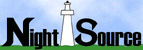




Freeware
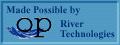
|
Introduction, and Definition of a Computer There are many electronic devices that can be classified as containing
a computer. An alarm clock, a calculator, and a television set are all examples of devices
that contain computers. The simplest definition to suit our needs here, is the definition of
the desktop computers which we all use in our jobs. A Computer is used to Store, Manipulate, and Retrieve information. A
Computer can be programmed to store, manipulate, and retrieve information in any format
that a programmer or user desires. Analogy 1 Think of your desktop computer as file cabinet with two drawers in it. Think of the top drawer as containing all of the data you have stored
in your cabinet and the bottom drawer containing all of the policies and procedures you
follow when storing and retrieving data from the top drawer. The Operating System, or OS In the above example (Analogy 1), you can think of the appearance of the file cabinets as the Operating Systems (OS) or Interface to your data and to the policies and procedures. In the above example, there are three completely different colors, shapes, and sizes of file cabinets. However, they can all contain basically the same data and policies and procedures. This is very much like the differences between using the Macintosh, Windows 95, Windows NT, Unix, and VMS Operating Systems. The biggest differences are only in appearance, and the number of drawers they contain. They also differ in the types of Policies and Procedures which programmers have written for them. File Systems and Applications As in the file cabinet example (Analogy 1), computers store information in Drawers, Folders, and Files. Drawers can be visualized as the Hard Disk Drives of your computer. Most computers only have one hard drive, which would mean that in Analogy 1, you would have both your data, and your policies and procedures in the same drawer. You would simply divide them into different area’s using folders or binders. All computers systems, regardless of the Operating System (OS), use folders, also referred to as Directories by some OSes, to store files and information in. They simply present the folders to you in a different format or appearance. All computer systems, regardless of the Operating System (OS), use Applications or Programs to manipulate, retrieve, and display information back to computer users. In Analogy 1 the Policies and Procedures would be the Applications/Programs. On a Microsoft Windows desktop computer, the Policies and Procedures, or Applications, are typically located in the "Program Files" folder of the computers C drive (drawer). However, users can put these programs anywhere on their computer that they prefer, at the time of installation. Examples of Applications or Programs are the popular Microsoft products like Word, Excel, Outlook, and Exchange. The Binary Language of ALL computers Just as humans have language, so do computers. The basic language of computers is far more simplistic than that of humans though. The alphabet of the basic computer language (Binary meaning TWO) consists of TWO numbers only. ZERO & ONE (0,1). These binary characters are referred to as BITS of data. This may prompt you to ask, "Then how does a computer have information stored in human languages like English and French?". Just like the human language uses a sentence to convey a message, computers must string these BITS into a sequence (like a sentence) in order to describe something more meaningful to us humans like an English character. BITS are strung together in sequences of 8. 8 BITS is called a BYTE of data. The BYTE sequence 01000001is equal to the uppercase letter A. The BYTE sequence is translated to an A by the Operating System and Applications running on your computer. 8 Bits = 1 Byte How Information is Stored
The hard drive of your computer is basically a bunch of tiny magnets. When you save something, such as a Microsoft Word document, your computer magnetically charges some of these tiny magnets, and leaves some of them without a charge, creating a sequence of Bytes describing your document and it's contents. Charged magnets are interpreted as one's, and the uncharged magnets are interpreted as zero's. The distinction between hardware and software As discussed above, computers store and use information as One’s and Zero’s, or magnetically charged bits of data. This information can and does change often and therefore has earned the title of software. Your computer however is comprised of hardware which does not change. Although the software loaded onto the hard drive of your computer changes, the actual composition of the hard drive does NOT change. Your hard drive is an example of your computer hardware. Inside the Body and Mind In the following analogy, it is important to understand that analogy 1 is best suited to describe the SOFTWARE of your computer. The following is better suited to describe the HARDWARE of your computer. Hardware and Software go hand in hand, but I will use different analogies to describe them as I hope it will help you to better understand them. Analogy 2 Perhaps the best analogy to describe your computer’s hardware is to think of your computer as a human body.
One of the main purposes of computers today is to do the work of humans, yet at a much faster rate. It makes sense that computers are similar to humans in design. Just as the human TORSO serves as a central point connecting us to our arms, legs, and head, a computers Motherboard serves a computer by connecting all its parts to a central location. If you were to take apart your computer, you would see a motherboard similar to the one below.
The Central Processing Unit (CPU) [Brain] In humans, the brain serves as the focal point for all things that a human does. The brain sends signals through the body to command it to do things. The brain in turn receives messages from the body telling it how to feel. Like HOT when you spill coffee on yourself. The Pentium PRO CPU is simply a square looking chip that plugs into your motherboard. Pentium II and other CPU’s look far different that this one.
Random Access Memory (RAM) [Short-Term Memory] The primary function of your CPU is to process information. If an application or software product, which you installed on your computer, needs to temporarily store some information while it is processing something else, it can make use of your computers RAM, or short term memory. RAM is almost identical to the hard drive in your computer in theory. However, the difference is that RAM can be written to, and accessed far faster than the hard drive. Also, once your computer has been turned off, it loses all of its short-term memory, and must rely on its long-term memory, or the hard drive when the computer is turned back on.
The above picture is an example of TWO memory SIMM’s (single in-line memory module) inserted onto a motherboard. Hard Drive [Long-Term Memory]
As mentioned previously, the hard drive of your computer is where information is stored in your computer. Sometimes when you are running a program on your computer, you may hear a fast clicking sound while it is working. This may be your hard drive spinning. Sometimes, if you do not have an adequate amount of RAM [short-term memory] in your computer, programs will make use of your hard drive [long-term memory] to temporarily store information while processing is taking place. This is often a culprit of poor performance and may justify increasing the amount of RAM that your computer has. Floppy Drives & CD ROM’s [Other forms of Long-Term Memory] Before networks and the Internet, there was still a need to exchange information between people and computers. This was accomplished with the Floppy diskette.
The standard floppy 3 ½" floppy disk can hold up to 1.4 MegaBytes (MB) of information and can be used to exchange small to medium sized documents between computer users. When companies want to sell you their Software and Applications, they may have a need to provide you with FAR more information than can be stored on 1.4 MB of storage. For this, the Compact Disk [CD-ROM] can be used.
The standard Compact Disk can hold up to 650MB of data. Sufficient for even the most robust applications. The primary difference between a CD and your computer’s hard drive is that the CD doesn’t use tiny magnets to store the information on. The CD uses pits or dips in its surface. If a pit is depressed, then the value is a One, if the pit is not depressed, then the value is Zero. The pits are read using a laser beam in your CD-ROM Drive. Technology has grown more advanced in recent years with the development of the DVD Disk [Digital Versatile Disk]. The DVD is the SAME exact hardware as a Compact Disk. The only difference is in the size the pits. The DVD uses a combination of smaller pits, both sides of the disk, and in some cases translucent layering to increase the number of pits that can be stored on the disk. Currently, DVD can support up to about 17 Gigabytes (GB) of data. This amount is sufficient to store a feature length film on. ISA and PCI expansion slots [The Arms and Legs] We have discussed some of the primary components of a computer and shown the analogy they have to the human body. The next part of this analogy is that of the Arms and Legs of the computer. Just as we humans use our arms, hands, and legs to interact with the environment around us, computers have ISA (Industry Standard Architecture) and PCI (Peripheral Component Interconnect) slots. These slots allow us to install additional components in our computers making it possible for them to interact with other systems or environments around them. Some examples of devices which can take advantage of these expansion slots are,,,
The Monitor, Keyboard, and Mouse [Mouth, Ears, and Eyes] In order for use humans to know what is going on inside the computer, it makes use of the Monitor to display information to us [The computers mouth].
In order for us to communicate to the computer what it is we want it to do, we type information into the keyboard, and point and click on things with the mouse [The computers ears and eyes].
Dumb Terminals Do not confuse dumb terminals with a Computer like a PC or Macintosh. A
dumb terminal earns the name dumb because it has no CPU [Brain], RAM [Memory], or Hard
Drive [Long Term Memory]. A dumb terminal has only one purpose. To serve as an interface
to a remote mainframe computer typically located somewhere else in your company. The
biggest indicator that you are using a dumb terminal is if there is no mouse. Dumb
terminals do not use a GUI (Graphical User Interface). They typically use character-based
menus with no pictures at all. They also typically only display two colors, black being
the background color. Back to Top |








